If you get this following Error :
No transport has been configured for e-mail
then,
The e-mail transport defines the SMTP server and other configurations required for sending e-mails.
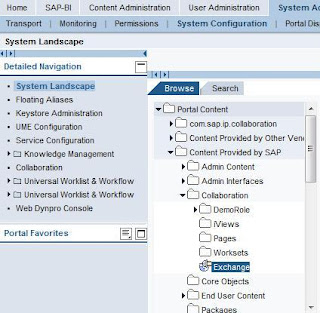
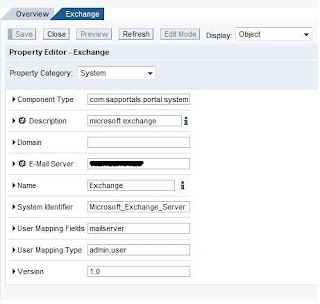
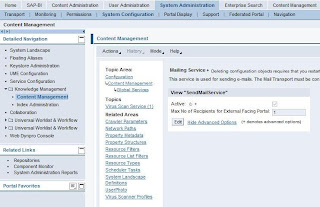
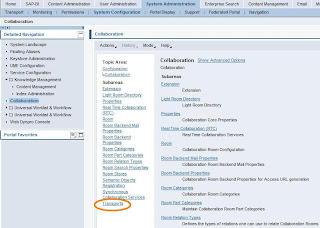
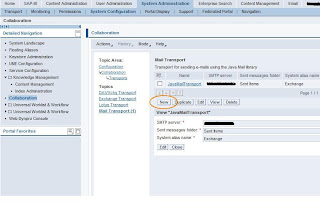
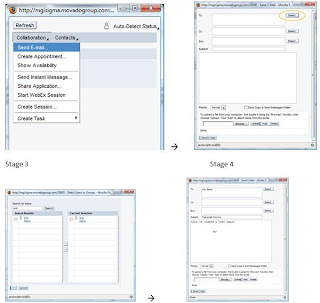
Check your email for the response..
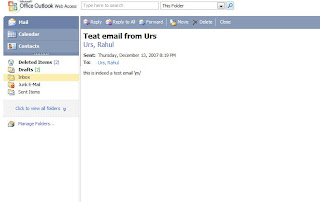
No transport has been configured for e-mail
then,
The e-mail transport defines the SMTP server and other configurations required for sending e-mails.
Process Flow
You carry out Groupware
configuration steps in the configuration iView.
To configure an e-mail
transport, choose
System Administration → System Configuration → Knowledge Management (skip this if NW 7.31)→ Collaboration → Groupware Transports (Transports in NW &.31)→ Mail
Transport.
Create a new instance of
the transport by choosing New and
update the instance created with appropriate values as described in the table
below.
Attribute
|
Description
|
Comments
|
Name
|
Instance name of
the transport. You cannot edit this attribute. It is automatically filled when
a new instance is created.
|
|
SMTP server
|
Address of the SMTP
server for sending e-mails.
|
|
System alias name
|
Alias that you
defined for the groupware server in the system configuration.
|
|
Sent messages folder
|
Specify the folder
on the server where the sent e-mail is to be stored.
|
Sent
Items on the Microsoft
Exchange server or Sent on the Lotus Domino server. If this value is
not specified, users are unable to save e-mails sent from the
portal
|
Transport class name
|
You cannot edit
this attribute. It is automatically filled when a new instance is
created.
|
Creating a System for Email Transport:
Use
A system
allows you to maintain the credentials for a transport.
Procedure
To create a
system, proceed as follows:
1.
Select
System Administration → System Configuration → System Landscape → Portal Content → Content Provided By SAP.
2.
In the
context menu of Collaboration
select New From PAR
→ System.
3.
Select
com.sap.netweaver.col.appl.gw and
then Next.
4.
Select
a server (for example, Microsoft_Exchange_Server) and then choose Next.
5.
Enter
the system name and ID (for
example, Exchange or Lotus or
DAVXchg), and then
choose Next and then Finish.
6.
Call
up System Aliases
for this system
using the Edit dropdown box in the
top right-hand side of the iView, and create a new alias according to the
system you are using (Exchange or Lotus or DAVXchg).
Sending Emails from the Portal is a key
functionality for Collaboration and certain KM services. Below is a step
by step configuration of Email in Portal.
Create the system Object for the Microsoft Exchange Server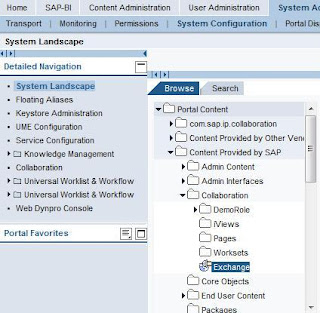
Use the SMTP server address
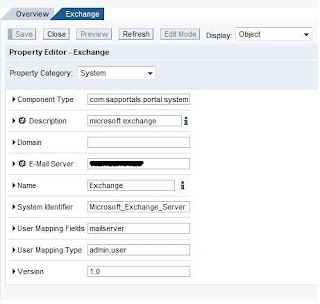
Create the Alias for the system object
Configure the email service
System Administration > System Configuration > Content Management > Global Services > Mailing Services > check for the tick sign in the Active section.
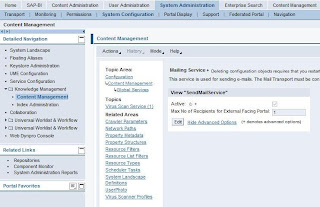
Creating an Email Transport
System Administration > System Configuration > Collaboration > Transports
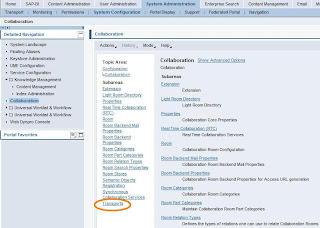
System
Administration > System Configuration > Collaboration >
Transports > Mail Transport > Click New > use the SMTP address
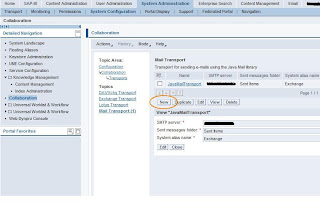
Make sure you have the collaboration link activated on the portal to test this functionality.
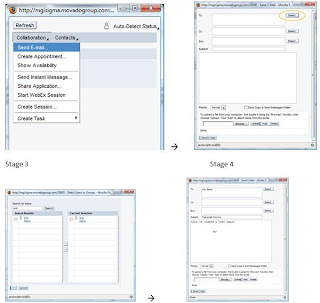
Check your email for the response..
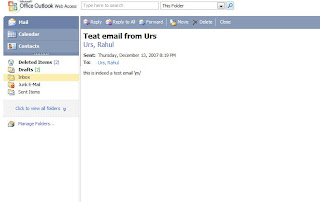
I hope the above configuration was simple enough....



No comments:
Post a Comment