You can integrate SAP transactions as an IView with no difficulty by selecting the SAP Transaction template in the IView Wizard. The template is automatically installed with SAP Enterprise Portal.
This post discusses about, How to create a SAP Transaction IView in SAP EP Portal.
Here in this post I will create a SAP Transaction IView for integrating Tcode SU01.
We create Transaction Iview when we want to integrate a Back end Tcode as a IView in to portal.
Prerequsites:
You should have Portal Credentials.
You should have content Admin Role assigned to your ID.
Procedure:
Logon to portal with the following URL
http://<hostname>.<domain name>:<port number>/irj/portal
Note:
The above URL is also called as FQDN (fully qualified domain name) of Portal.
SSO ( Single sign on ) works only on FQDN.
Go to > Content Administration > Portal Content Management > Portal Content
First you have to create a folder in which you want to create this IView, if you do not have a folder already created.
For how to create a folder please go through the following link.
How To Create a Folder in SAP EP
After creating the folder.
Before creating SAP Transaction IView you will also need to create System Object for that, to create a System Object, please follow the below link.
How to Create System Object in the Portal for Connecting to SAP Backend Systems
Now after creating System object,
Right click on the folder created earlier and select New > IView > IView from Remote Source.
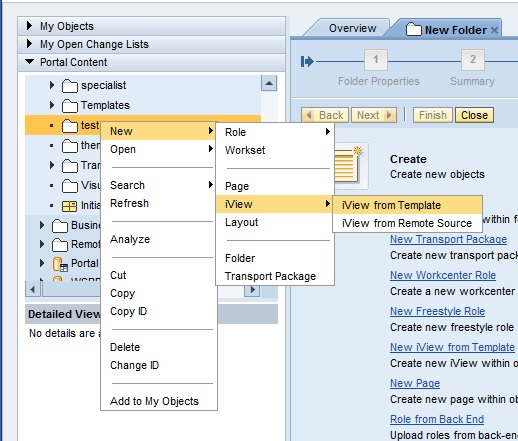
the following screen will be displayed.
Select the System alias and application type as Transaction.
Now enter the TCode which you want to integrate as a Transaction IView in to portal as shown below.
Here iam creating Transaction Iview for SU01 Tcode.
click on Go.
Available applications will be displayed and from it select the desired one and add it to the selected applications.
and click on Next.
Following screen will be displayed.
Enter the ID Prefix. that will in the form of com.company name.
and click on Start Upload.
Following screen will be displayed.
click on finish.
IView will be created the folder.
Now you can find the IView in the folder.
Right click on it and select preview as shown in the following screen shot.
Our created Transaction IView will be opened in a new tab in the portal.
That's it, now you have learned how to create a Transaction Iview in EP 7.3








How can I customize the input screen? For example, hide or disable Alias field.
ReplyDeletethrough SAP Personas you can achive that hide Alias field. even you can customize as per your requirement
Delete