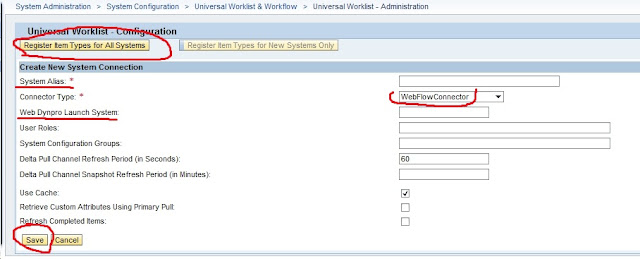UWL Configuration SAP EP 7.3
Universal Worklist with SAP NetWeaver Portal is a centralized access
point for business workflow items across heterogeneous systems. SAP UWL
enables Portal Users to manage workflow items via centralized UWL inbox.
SAP Universal Worklist being a part of standard SAP Enterprise Portal installation requires no prerequisites. UWL establish connection to various provider systems using comprehensive configuration. Using provider system specific connectors, it fetches tasks using pull mechanism to feed inbox, serving portal users their work-list items at a centralized workplace.
Configuring UWL for Guided Procedure on Local CE
Portal users can get access to Universal Worklist inbox by assigning ‘Every User Core Role’.
Guided procedure is prominent workflow provider in SAP CE (Composition Environment). To obtain Guided Procedure work items in UWL, a simple configuration is required.
Configuration steps:
Go to Content Administration -> Portal Content -> Content Provided by SAP -> End User Content -> Standard Portal Users -> iViews -> com.sap.netweaver.bc.uwl.iviews -> Universal Worklist
PCD Path:
pcd:portal_content/com.sap.pct/every_user/general/iViews/com.sap.netweaver.bc.uwl.iviews/com.sap.netweaver.bc.uwl.uwl_iview
Assign this standard UWL IView to role.
Now there will not be any Item Under tasks Tab. (cause we have not configured the uwl yet)
After Finding the IView.
We have to create two System Objects:
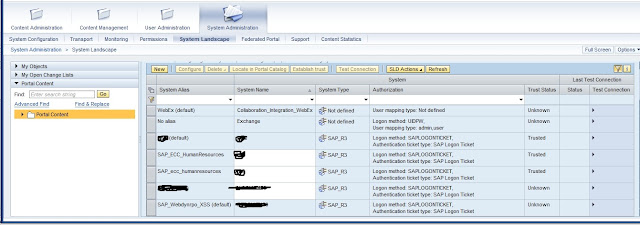 Create the system object one and mention the default properties.
Create the system object one and mention the default properties.
also create system alias for it.
Important * Second System object's WAS properties be Pointed to Portal Itself.
ICM hostname Should be Portals'.
Example: <host name of portal>:<portnumber of portal>
(copy paste this from portals url)
create system alias SAP_Webdynpro_XSS .
Configuring the UWL:
After creating the System Objects
Now
Now you can find the newly created webflow connector as in below image.
click on Re-Register.
or Else click on Register Item Types for All Systems (marked in above image).
After this, Go to Cache Administration Page.
Now select All Systems and click on Clear Cache and Clear Expired Items.
If you are using any custom Applications then you have to add those task id's and application properties in the XML generated for your webflow connector.
For XML file Click on Administrate Item Types and View Definitions (can see this in Cache Administration Page image )
SAP has provided few enhancements for this xml file which is available as an attachment with SAP Note 1026119.
Benefits
Show Multiple UWL s in SAP Portal
How to hide alerts, notifications, tracking, sapoffice mails tabs in UWL.
Unblock UWL attachements
SAP Universal Worklist being a part of standard SAP Enterprise Portal installation requires no prerequisites. UWL establish connection to various provider systems using comprehensive configuration. Using provider system specific connectors, it fetches tasks using pull mechanism to feed inbox, serving portal users their work-list items at a centralized workplace.
Configuring UWL for Guided Procedure on Local CE
Portal users can get access to Universal Worklist inbox by assigning ‘Every User Core Role’.
Guided procedure is prominent workflow provider in SAP CE (Composition Environment). To obtain Guided Procedure work items in UWL, a simple configuration is required.
Configuration steps:
Go to Content Administration -> Portal Content -> Content Provided by SAP -> End User Content -> Standard Portal Users -> iViews -> com.sap.netweaver.bc.uwl.iviews -> Universal Worklist
PCD Path:
pcd:portal_content/com.sap.pct/every_user/general/iViews/com.sap.netweaver.bc.uwl.iviews/com.sap.netweaver.bc.uwl.uwl_iview
Assign this standard UWL IView to role.
Now there will not be any Item Under tasks Tab. (cause we have not configured the uwl yet)
After Finding the IView.
We have to create two System Objects:
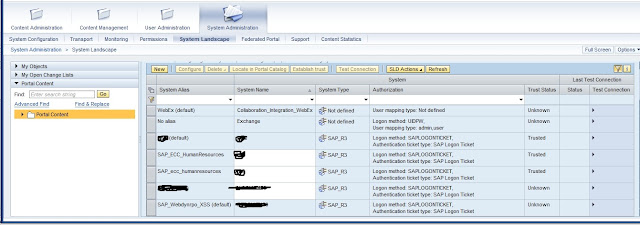 Create the system object one and mention the default properties.
Create the system object one and mention the default properties.also create system alias for it.
Important * Second System object's WAS properties be Pointed to Portal Itself.
ICM hostname Should be Portals'.
Example: <host name of portal>:<portnumber of portal>
(copy paste this from portals url)
create system alias SAP_Webdynpro_XSS .
Also test the Connection Test of both the system Objects.
They should be sucessful as shown in the below image.
Configuring the UWL:
After creating the System Objects
Now
- Navigate to System Administration -> System Configuration.
- Select Universal Worklist -> Administration.
- Click on New button.
- Enter a System Alias Name of First created System Object in System Alias Field and Select Webflow Connector connector type also mention the Webdynpro Launch system as SAP_Webdynpro_XSS (which was the system alias name of system object which is pointing to Portal WAS)
- Select save and you are done.
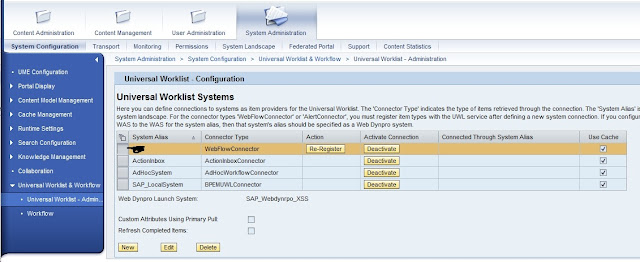
Now you can find the newly created webflow connector as in below image.
click on Re-Register.
or Else click on Register Item Types for All Systems (marked in above image).
After this, Go to Cache Administration Page.
Now select All Systems and click on Clear Cache and Clear Expired Items.
For XML file Click on Administrate Item Types and View Definitions (can see this in Cache Administration Page image )
SAP has provided few enhancements for this xml file which is available as an attachment with SAP Note 1026119.
Benefits
- Access to Guided Procedure work items in common UWL inbox instead of Local GP inbox.
- Behavior of GP items remains native.
- Items launching flexibility. E.g. Opening item in same window or as popup window.
- Inbox customization flexibility to organize work items.
- Auto or manual refresh options for work items using pull mechanism.
Show Multiple UWL s in SAP Portal
How to hide alerts, notifications, tracking, sapoffice mails tabs in UWL.
Unblock UWL attachements