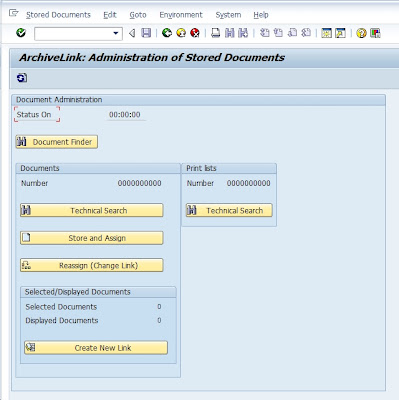Change Portal URL
Purpose
This topic describes how to change the default portal URL to give users a more user friendly URL, e.g. to change from
'http://hostname.domain.com:50000/irj/portal' to
'http://hostname.company.com'.
Overview
To change the URL which users employ to access the portal, there are in general 3 approaches, which are discussed in turn below.
- Change the instance configuration - for single-instance installations
- Use a load balancer - for clustered installations
- Use a reverse-proxy
1. Change the instance configuration
1.1 Remove the Port from the URL:
For Enterprise Portal 7.0X: Update the AS Java Configuration
- Open the Web AS Java Visual Administrator
- Goto -> Cluster -> Dispatcher -> Services -> HTTP Provider
- Choose Ports
- Change the port number to 80 for HTTP and 443 for HTTPS (SSL) - as
these are the default ports for these protocols, they don't need to be
explicitly entered in the URL used to call the portal
- Choose Update and save.
For Enterprise Portal 7.3X: Update the ICM Configuration
- As 7.3 uses the ICM instead of the Java Dispatcher for accepting
incoming HTTP requests, the port configuration now takes place in the
instance profile via parameter icm/server_port_0
- For example, to set the HTTP port to the HTTP default port 80 and
the HTTPS port to the SSL default port 443 (so that the ports do not
need to be explicitly stated in the URL), you would adjust the instance
profile as follows:
# Definition of the ports
icm/server_port_0 = PROT=HTTP, PORT=80
icm/server_port_1 = PROT=HTTPS, PORT=443
Note: On UNIX systems, you need root access to bind to ports
less than 1024 - but you don't want to start your Application Server
with the root user. You can achieve this by using the external program
icmbnd, and updating the instance profile as follows:
# Use default ports
# icmbnd needs root permissions
# "chown root icmbnd" and "chmod 4755 icmbnd"
icm/server_port_0 = PROT=HTTP, PORT=80, EXTBIND=1
icm/server_port_1 = PROT=HTTPS, PORT=443, EXTBIND=1
exe/icmbnd = <path of executable>
1.2 Remove the irj/portal:
For Enterprise Portal 7.0X:
- Goto Cluster-> Server-> Services-> HTTP provider
- Enter /irj/portal in the start page text field
- Choose the save properties button
- Restart the instance.
For Enterprise Portal 7.3X:
- In 7.3x, this is done via the NetWeaver Administrator: 'http://<host>:<port>/nwa'
- Follow menu path: Configuration > Connectivity > HTTP Provider Configuration
- Enter /irj/portal in the default start page property
- Click save
Alternate approach for Enterprise Portal 7.3X:
- You could also achieve this at the ICM level using a redirect rule like the following:
icm/HTTP/redirect_0 = PREFIX=/,TO=/irj/portal,HOST=hostname.company.com
Note: Both of these approaches will result in a redirect response being issued to the browser, redirecting from
'http://hostname.company.com' to
'http://hostname.company.com/irj/portal',
so users will still see /irj/portal in the adress bar - it just won't
appear in the link provided to the users. If you want to avoid that it
appears in the address bar, consider using a reverse proxy instead.
2. Use a Load Balancer
The above configurations take effect at the instance level. If you
use a cluster, you need to use a load balancer in front of the portal,
and you should perform any configuration on this component instead. You
can use many types of software or hardware load balancer with the
portal, the most common is probably the SAP Web Dispatcher, so the below
example is for the Web Dispatcher. Configuration of the Web Dispatcher
is similar to configuration of the ICM for the instance (since they are
based on the same technology). So, to have the web dispatcher listen for
HTTP requests on port 80, and redirect requests with no path to
/irj/portal, you would use the following configuration:
icm/server_port_0 = PROT=HTTP,PORT=80,HOST=hostname.company.com
icm/HTTP/redirect_0 = PREFIX=/,TO=/irj/portal,HOST=hostname.company.com
Note: The comments above about using icmbnd for ports less than
1024 on UNIX systems still apply. It's also worth noting that you could
use a Web Dispatcher even for a singe-instance system for exactly this
use case: if you want to accept requests on port 80 on UNIX systems.
3. Use a Reverse Proxy
You can use a fully featured reverse proxy in addition to a load
balancer, or the reverse proxy can also perform load balancing
functions. There are several software solutions that can act as a
reverse proxy. The most often used software is probably Apache. The
general solution looks like this:
Browser <
-> Reverse Proxy <
-> Portal
The user connects to the URL
'http://reverseproxy.company.com', whereas the Reverse Proxy connects to the portal with
'http://hostname.company.com:50000/irj/portal'.
This access is transparent for the user. If your reverse proxy is
configured to perform URL rewriting, then the /irj/portal path can also
remain invisible to the end user.
Related Content
Related Documents
SAP Help (Web Dispatcher):
SAP Help (Sample Profiles for the ICM on 7.30):
SDN Article on Apache Reverse Proxy
Blogs: